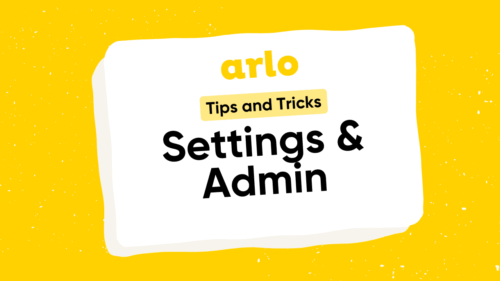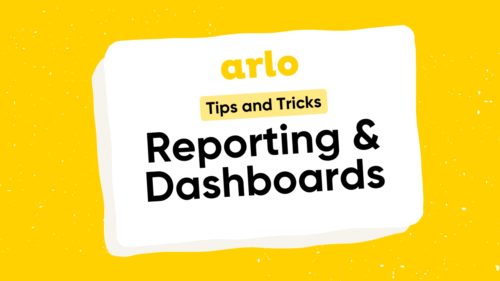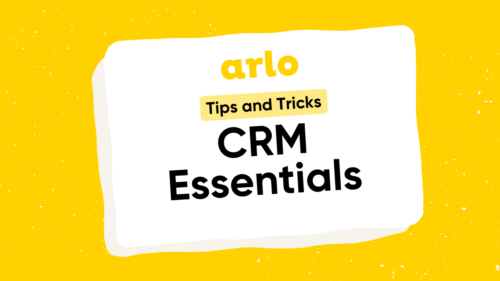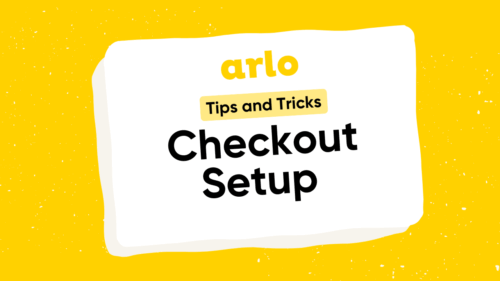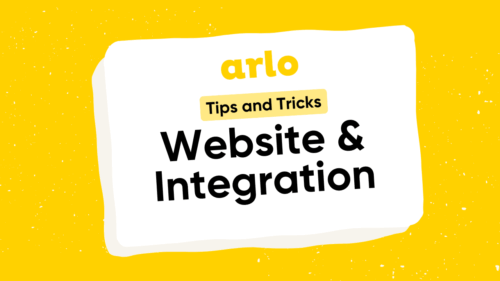If you are a training provider and you want to start using GA4, then this is the video for you. A step-by-step tutorial covering everything from how to set-up GA4 to using advanced reporting to generate actionable insights for your training business.
This video is essentially a technical how-to guide for setting up GA4 for training providers. We show you step-by-step in detail how to set-up GA4, how to configure advanced commerce conversion tracking, and how to generate insightful reports from GA4 that will help you make informed business decisions. We’ll unpack GA4 reporting terms such as acquisition, engagement, and monetization and we’ll also share some practical ways to turn insights into actionable steps to drive more sales through your website.
In just 15 minutes you’ll learn:
- What is GA4
- Why, as a training provider, you need GA4
- How to set-up GA4
- How to connect GA4 to a training management system
- How to set-up conversion events
- Generate regular GA4 reports
- Use GA4 data to make informed business decisions
- Tips to increase checkout conversions
- How to optimize your website to drive more sales
Transcript:
If you are a training provider and you want to start using Google analytics 4, or GA4 for short, then this is the video for you. What we’re going to cover is what exactly GA4 is and why, as a training provider, you might want to start using it. We’re going to look at how to set GA4 up and in particular how to do so with inside the Aro training management system. We’re going to look at how to configure advanced and e-commerce conversion tracking and also what you can do with this data so once the reporting is inside of GA4. How to use that to make decisions that will help you drive more revenue and sell more training.
So first off what is G4? G4 is Google’s latest version of their analytics product and it is designed to help you track and report on the people that visit your website. It lets you see where those people came from. So how they found your website in the first place, whether that was through a social media post you made, searching your brand on Google, or clicking one of your ads. It also lets you measure conversions or purchases and the revenue associated with those and finally it lets you determine the success of your marketing campaigns. And because G4 knows where someone came from and also whether they made a purchase or not it can tie those purchases and the revenue associated back to the source or the campaign that generated it.
So let’s jump into Google Analytics 4 now and show you how to set it all up. Here we are inside our GA4 account now. If you don’t already have an account you can create one by by going to this URL. Now the first step we’re going to take is to ensure that a data stream is set up. And essentially what a data stream is is just a way for GA4 to receive information from your website so we’re going to go to the bottom left hand corner and then click admin and then data streams. Now if there’s already one set up we can just use that otherwise choose web as the platform and enter the URL of your website. If you’re planning to use G4 to track multiple websites domains you can just input one of the domains here. Keep enhanced measurement on and then click create stream now there are a number of settings and options to configure here however for the sake of time we will not go over them in this video. The one setting we will need to change is the configure tag settings option. From here click configure domains and then add all the domains that you will be tracking with this GA4 account.