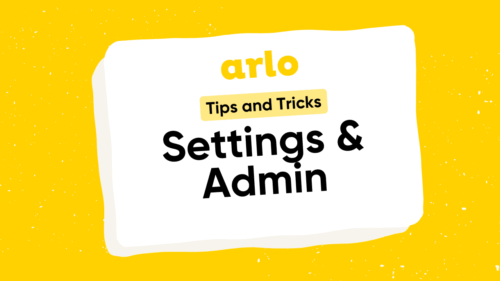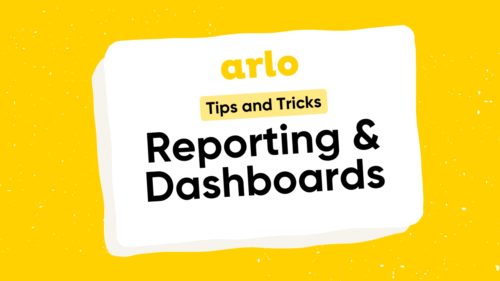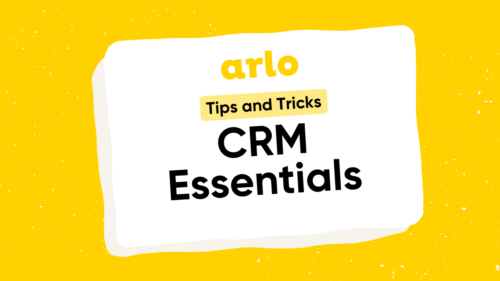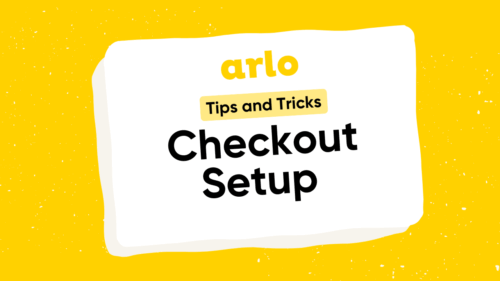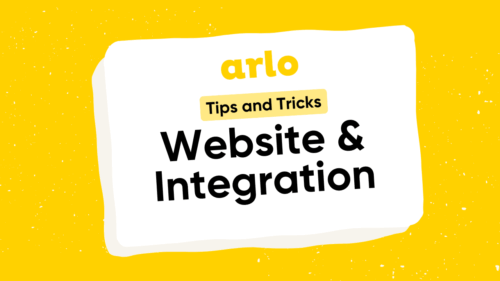Transcript
Arlo’s powerful discounting feature allows you to provide multiple price points on your events and online activities.
Discounts can be displayed on your website automatically and allow customers to take advantage of any specials that you are offering.
You can set up discounts to be applied to either individual registrations on an order, or on the order total.
Common registration discounts you can set up in Arlo include early bird, last minute, organisation and membership discounts.
Order discounts include when an order total exceeds a certain value, a promotional code, or when the number of registrants on a single order exceeds a certain number.
You can easily track use, and report on them.
Let’s take a look at how to setup discounts in Arlo.
To create a new discount from the dashboard select discounts.
Press new discount.
Enter the name and description of the discount.
The name is displayed on the website checkout, and tax invoices when the discount is used.
If you have multiple discounts available on a single event, and you don’t want them to be combined, the discount you want applied should have the highest priority which is zero.
Select whether the discount should deduct individual registrations on the order, or the overall order amount.
In this example, we’re going to set the discount to deduct individual registrations.
Then, enter how much the discount is for.
You can choose for the registration price to be reduced by a percentage with an optional maximum amount,deduct a fixed amount, or replace the registration price altogether.
Next, select if the discounted amount is exclusive or inclusive of tax.
Your discount can be always applied automatically, applied automatically when specified criteria are met, or by administrators only.
In most cases, certain criteria will need to be met for a discount to be provided.
Registrant criteria is related to the person registering.
For example they may have a certain email domain, or be marked as a member in Arlo.
Payer criteria is related to the order contact on the order.
Order criteria is directly related to the order, for example it contains a promotional code, or a certain number of registrations.
Registration criteria is related to when the registration was submitted.
Use this to configure early bird and last minute discounts.
You can combine criteria if you need to, for example 5 or more registrations on a single order submitted 30 days before the event starts.
In this example, we’ll use an email domain criteria.
The website section allows you to advertise the discount on your website, and choose how it should display.
Enter the text you would like displayed with the discounted price in the label field.
Or you can hide the standard price, if the discounted price is the only price available.
The website review line is optional, and will display on the tax invoice. This is useful for additional information you need the order contact to see.
In the availability section, enter when the discount is available. You can also limit the amount of times it can be used.
If the discount is not replacing the price with a fixed price, you can allow it to be combined with other discounts.
If you don’t allow it to be combined, the discount with the highest priority will be applied.
Select the way the discount should be accounted for, either by simply reducing the price on the registration line, or adding a new line to the order. Order discounts will always create a new line on the order.
Finally, select the events the discount is available on.
You can choose from all events and online activities, events or templates with a specific tag, or individual scheduled events. Order discounts only require one event on the order that the discount is available on for the discount to be applied.
Once you have finished setting up your discount, press save.
Your discount is now ready, and will automatically be calculated when a registration is created.
Here’s an example of the discount being used.
The first registrant on this order meets the email domain criteria, the second does not.
The discount has been automatically applied to the registration that meets the criteria.
The discount list provides you an overview of all active discounts on your platform.
You can see their priority, usage count, and discount type.
You can also archive and delete discounts no longer in use by selecting a discount, pressing Actions, and selecting the relevant option.
Archived discounts can be restored by opening the discount from the archived list, and pressing restore discount.
Deleted discounts cannot be restored.
Discounts can also be applied on orders created within the management platform.
To apply a registration discount to an order created internally, while creating the order press ‘Apply registration discount’ from under the registrant’s name.
Repeat this as required for each registrant on the order.
To apply an order discount to an order, press ‘Apply Order Discount’.
Pressing ‘Apply all available discounts’ will apply any discounts available on the event, according to the priority settings.
The amount due will update, and the discount added to the order according to the accounting settings.
You can report on Registration discounts using the ‘Registration Discounts’ report.
Registration discounts can also be included in reports that are have registration and order information, for example the ‘Event Performance’ and ‘Registrations List’ reports.
Order discounts are not attributed to individual registrations, so you need run the order lines report to see which orders they have been used on.